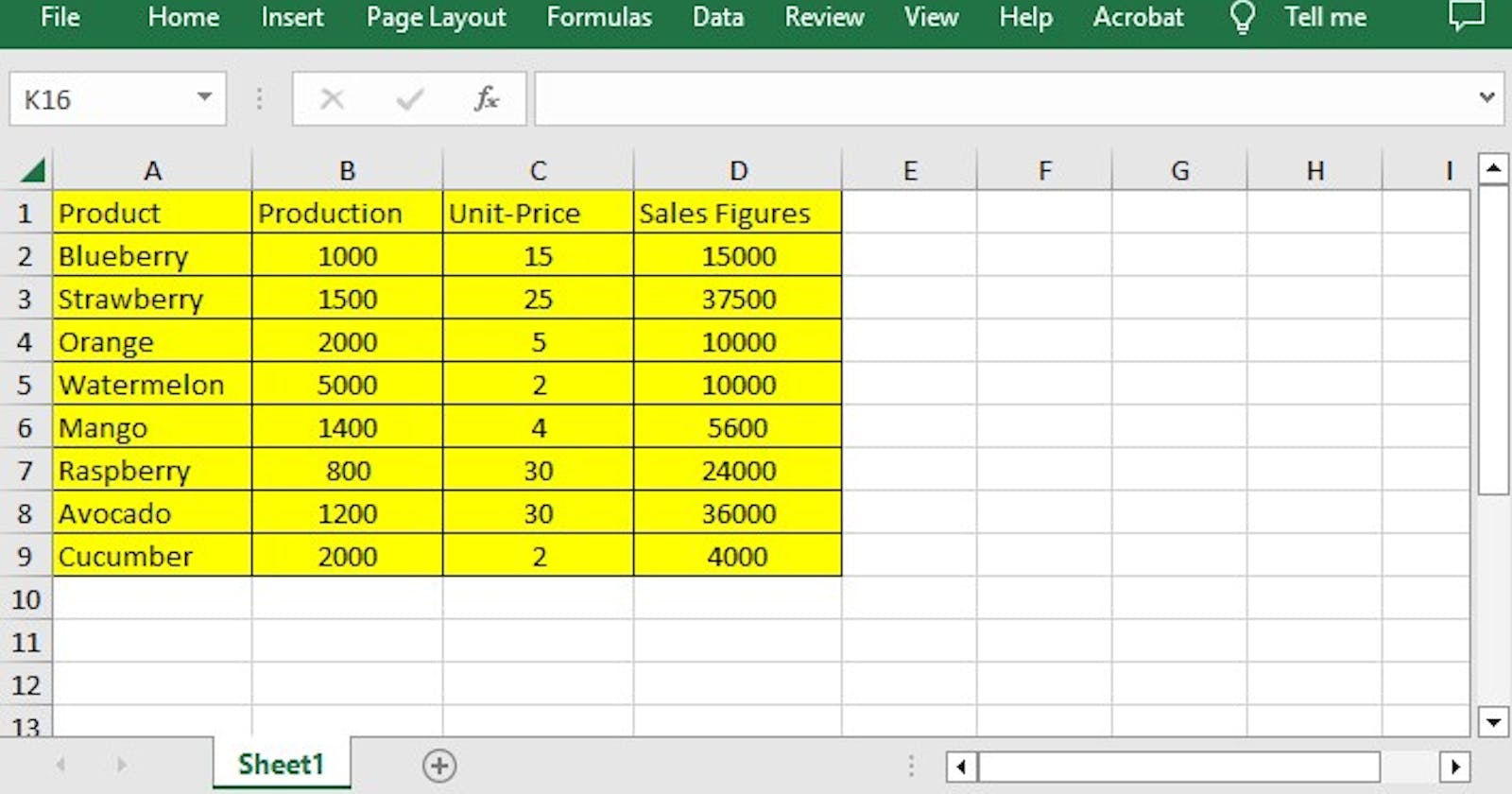One of the easiest ways to set the background color of Excel documents in Java
Setting background colors for Excel documents can help to improve the visual appeal of the document and make it easier to read and understand. Background colors can be used to highlight important information or to differentiate between different sections of the document. Additionally, setting background colors can help to improve accessibility for users with visual impairments. What’s far more significant is that setting the background color through programming can be automated, improve repeatability and accuracy, and have greater flexibility. These advantages can help improve work efficiency and document quality, especially for tasks that require large amounts of data or frequent updates.
PermalinkProgramming Environment
Method 1:
Introduced manually. Download Free Spire.XLS for Java locally, unzip it, and find the Spire.Xls.jar file in the lib folder. Open the following interface in IDEA, and import the jar file in the local path into the Java program:
If you use Maven, you can easily import the JAR file in your application by adding the following code to your project’s pom.xml file.
<repositories>
<repository>
<id>com.e-iceblue</id>
<name>e-iceblue</name>
<url>https://repo.e-iceblue.com/nexus/content/groups/public/</url>
</repository>
</repositories>
<dependencies>
<dependency>
<groupId>e-iceblue</groupId>
<artifactId>spire.xls.free</artifactId>
<version>5.1.0</version>
</dependency>
</dependencies>
PermalinkSet the Background Color of Excel Documents in Java
Free Spire.XLS for Java offers Worksheet.getAllocatedRange().getStyle().setColor() method and Worksheet.getCellRange().getStyle().setColor() method to set background color of Excel Documents. More details are listed below.
Step 1: Create a Workbook instance.
Step 2: Load a sample Excel file using Workbook.loadFromFile() method.
Step 3: Get a specific worksheet from the workbook using Workbook.getWorksheets.get(index) method.
Step 4: Using Worksheet.getAllocatedRange().getStyle().setColor() method to set background color for the used cell range or Worksheet.getCellRange().getStyle().setColor() method to set background color for a specified cell range in the worksheet.
Step 5: Save the result file using Workbook.saveToFile() method.
PermalinkFull Code:
Java
import com.spire.xls.ExcelVersion;
import com.spire.xls.Workbook;
import com.spire.xls.Worksheet;
import java.awt.*;
public class BackgroundColor{
public static void main(String[] args){
//Create a Workbook instance
Workbook workbook = new Workbook();
//Load an Excel file
workbook.loadFromFile("input.xlsx");
//Get the first worksheet
Worksheet sheet = workbook.getWorksheets().get(0);
//Set background color for the used cell range in the worksheet
sheet.getAllocatedRange().getStyle().setColor(Color.yellow);
//Set background color for a specified cell range in the worksheet
//sheet.getCellRange("A1:E19").getStyle().setColor(Color.blue);
//Save the file
workbook.saveToFile("SetBackColor.xlsx", ExcelVersion.Version2013);
}
}
Effective Shot
PermalinkConclusion:
In this post, you have learned how to set the background color of Excel documents in Java. Not only that, we also have other functions, such as, Java: Merge Excel Files into One,Java: Apply Color to Alternate Rows in Excel Using Conditional Formatting and so on. Apart from that, if you'd like to learn more, you can visit this link to explore more about for Spire.XLS for Java.